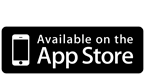Installation Instructions
1. Open the Settings App on your device
2. Open the General Menu
3. Open the Keyboard Menu
4. Open the Keyboards Menu
5. Tap the Add New Keyboard item
6. Tap "Locate Me Keyboard” under "Third Party Keyboard”
7. Tap "Locate Me Keyboard”
8. Flip switch for "Allow Full Access”
WHY IS FULL ACCESS REQUIRED?
"Full Access" is an iOS Keyboard setting that allows access to the network and access to location services. In order to provide location information and mapdata, Locate Me Keyboard requires this level of access.
This keyboard extension does not collect or send any data related to what you type or where you are, other than to collect map data from the Apple Maps service.
Check out our privacy policy for more info.
Other Requirements
1. The first time the keyboard is opened, you will be asked if it is OK to access Location Services. You must say YES to this request to allow keyboard access to your location.
2. Your device must be capable of running Location Services and Location Services must be enabled.
Enabling Location Services
1. Open the Settings App on your device
2. Tap on the Privacy menu
3. Tap on the Location Services menu
4. Tap on the Location Services switch to turn on if it is off.